Screen sharing is essential in businesses with employees or team members operating in different locations or offices. With a suite of screen sharing tools provided by FreeConferenceCall.com, your teams can collaborate on projects seamlessly.
Lead a presentation on your computer, sharing your screen with others. Your audience can see exactly what you’ve done on your computer or mobile device, mirroring your view and helping your audience follow along within the browser or app.
How to Screen Share?
Follow the instructions below to start a Screen Sharing meeting with FreeConferencing.com and learn more about our online meeting programs.
- Launch the FreeConferenceCall.com desktop or mobile app
- Click Host and log into your account using your credentials
- Once you have access to your dashboard, click on the screen sharing button and select what you’d like to share; you can choose to share your entire screen, specific documents or open apps displayed on your screen.
- You may also enable screen sharing while on an audio or video conference.
- To deactivate screen sharing, just click on the dedicated button once more.
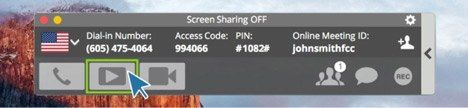
Enhance Your Live Webinars with Screen Sharing
Screen sharing tools give host the ability to share their screen with family, colleagues and team members anywhere in the world where a secure network connection is available. Reasons you may want to use screen sharing include:
- Presentations
- Webinars
- Training
- Troubleshooting
Whether presenting online for a class of 15 or a crowd of 500 participants, screen sharing can help you deliver your demonstration much clearer. When your audience has access to viewing what you have on your screen, you control what they see and ensure that you communicate the right message.
Screen sharing on a Mac or PC is easy with FreeConferenceCall.com. No matter what operating system or web browser you use, you and your team can benefit from the screen sharing tools we offer at no additional charge.
Teams working on remote computers or those attending the conference call via tablet or mobile smart phone can utilize screen sharing capabilities to improve productivity and eliminate barriers created by distance. FreeConferenceCall.com brings professionals closer together and helps them collaborate effortlessly.


